Do you want to track a mobile phone location with just a phone number?
It is not exactly that hard to trace someone’s location. It is super easy. But first, what do you need?
What do you need to get started?
- .A laptop or a computer
- .An internet connection
- .Kali Linux OS
- .TrackUrl pen-testing tool
Follow these steps to find the location of any mobile phone:
Step 1. Boot into Kali Linux in your computer or Virtual box
Step 2. Download install TrackUrl from GitHub
TrackUrl is a pen-testing tool made by Z_Hacker. It gives the location of the mobile phone where the link is opened.
Follow these steps to install TrackUrl:
- :Download TrackUrl from GitHub
Either type or copy-paste this code in the terminal to download the files from GitHub
- :Then change the folder sharing permissions for the public
Copy-paste this code in the Kali Terminal to make the folder available to public
# chmod -R 755 TrackUrl
- Change the current directory to TrackUrl
Copy-paste the following code to change the directory in the kali terminal:
# cd TrackUrl
Step 3. Run the TrackUrl tool in Kali Linux
The next step is run the TrackUrl tool. Use this code to run it from the terminal:
# ./TrackUrl.sh
Once you run the above code, the application starts running. It will generate an URL and redirects to the local folder of your computer. The window ngrok gives you necessary information.
 When someone visits this URL, the location and other browser data is pinged back to you.
When someone visits this URL, the location and other browser data is pinged back to you.
Step 4. Copy-paste or type the HTTPS URL to terminal
Before you send the URL to the mobile you want to track, you need to open the output stream of the URL. Copy-paste the HTTPS link to display the information the link is gathering.

Press enter you type in the HTTPS URL. After you press enter, the terminal will open a new window that displays the output stream.

The “tail” window displays the location but it will be empty since you haven’t sent it to anyone.
Step 5. Send the HTTPS URL to your friend to see if this works
I sent the URL link to my collegue and friend Shrinath, who works as an SEO at Alltechbuzz. This is the screenshot of the message I sent him.
My friend already knows that I sometimes draw sketches. So he wasn’t suspecting me. So, he clicked on the link. The link took him to the webpage we set up. or if you want to do professional phishing you can send anonymous sms or use a virtual number or you can send via a spam email , you can use bit.ly shortner for to prevent link detection

As long as this window is open, the location is collected by this webpage and updates the tail log. If he stays here long enough, the location is traced every 2 seconds and pinged back to your computer.
Step 6. Find and copy the location of the device from the tail window
After they click on the link and then visit the page you setup, the tail window will be updated with the location of the device from which the link is opened.

The location is updated every 2 seconds. However, the tracking stops as soon as the window or tab is closed.
The two numbers after the GET /logme/, are the longitute and latitude of the device. Copy these numbers or write them down.

The longitude and latitude of my friend’s phone are highlighted above. He is in the same office that we work.
Step 7. Put the longitude and latitude in Google Maps.
Now paste the longitude and latitude in Google Maps. You will know where the device is located.
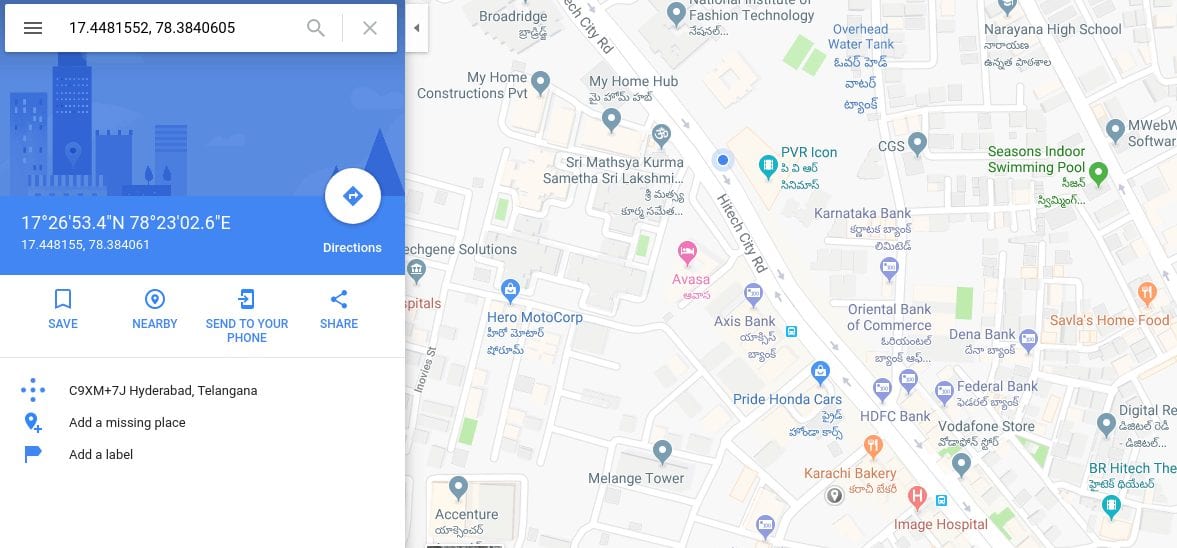
Now this information is not accurate, since our office is a little away from the location that is being shown in the maps. That’s because my friend and I keep the location OFF in our mobile phones. But the general area of the location is right up to 100 meters. The pin in the maps near the bakery is roughly where our office is located.
Again, I have to say, tracking someone’s location is illegal and could land you in jail.



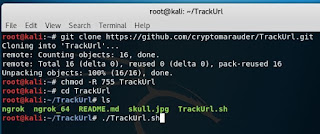








0 Comments